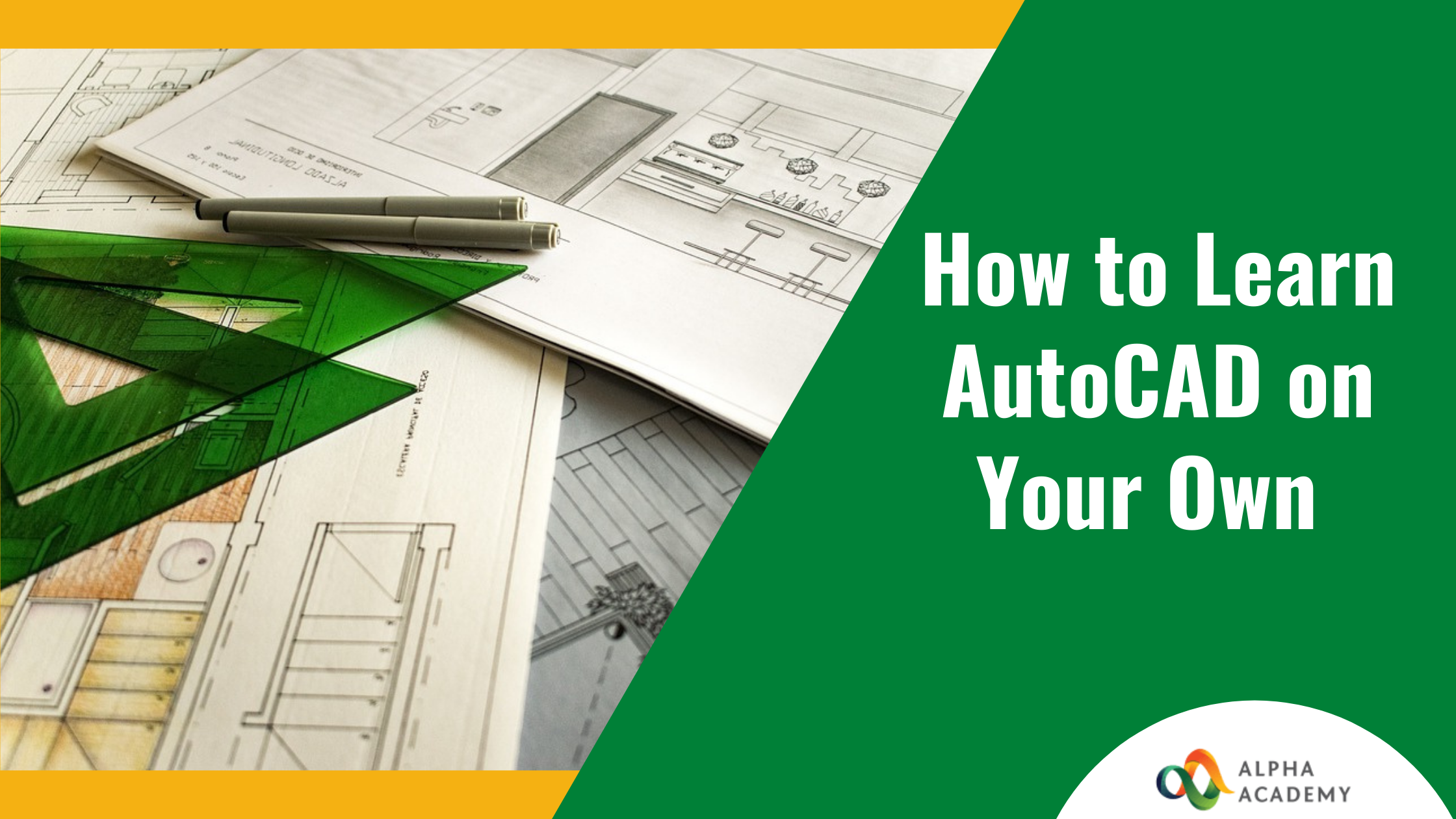
Are designing and drawing your forte? Do you love spending your time sketching imaginations out on paper? Unfortunately, for a lot of us who do that, the struggle to express it is common. And that’s primarily due to a lack of digital skills. But if you have recently pondered how to learn AutoCAD on your own, then you are perfectly on the right track.
Today we are going to get a glimpse of how to learn AutoCAD. And it’s tough to start if you are willing to do it on your own. But keep scrolling through because we can completely relate to you. If you want to know how to learn AutoCAD, check this article by Alpha Academy. Then, from our selected list of the things to do, pick all the ones you think will help you get started.
Table of Contents
Having Solid Motivations To Learn AutoCAD

So, the first step towards figuring out how to learn AutoCAD is defining your ‘Why.’ Why you want to learn this highly advanced digital tool needs to be cleared first. Unless that is cleared out, the chances are that your motivation will fade off half the way.
Therefore, for making your motivations rock-solid- develop your visions. For example, envision everything that you would be drawing using AutoCAD if you are a product designer. Then, make very rough hand sketches and keep them at a close visual distance. That way, your inspiration will always be within your visible range.
When you have your motivations strong and inspirations around- anything gets easier. And learning AutoCAD is no different.
Getting Started

Before getting started with learning AutoCAD, it would be best to invest in some traditional hand-drawing skills. CAD, or Computer Aided Drafting programs, are digital tools for making the tasks of hand-drawing and drafting more accessible and editable.
If you build a solid foundation for your hand-drafting skills, CAD will feel like child’s play! But, before that, you can keep two things in mind. Firstly, the tasking job of learning drafting gets easier when you want to build or design something. And secondly, the key to getting good at drawing and drafting is having a solid grasp of measurement units and proportions.
You should spend around two to three months building this foundational skill. Once you are done, visit Autodesk’s website. And what to do next is covered below in detail.
How To Get/ Buy/ Install AutoCAD?

So, this is one of the critical controversies around AutoCAD. AutoCAD is the undisputed market leader in the CAD and design software industry. But the annual subscription fees can be hefty on your pocket.
But there’s excellent news if you are at your learning phase. AutoCAD offers one whole year of free and renewable student licence for every new learner. And that is way more time than what you need to learn AutoCAD. So if you are wondering how to learn AutoCAD when the standard software is so expensive, then take the student licence. And the process of getting one is straightforward. All you need to do is mention your name, your design school name and provide an email!
If you are a practising CAD professional, you probably already know about the standard AutoCAD pricing. So, paying the set amount monthly or annually will get you your commercial licence. Check Autodesk’s official list of pricing plans to learn more about this.
After getting your AutoCAD licence, all you need to do is download it from their website and log in using your licence key. It’s that simple!
Setting Units

It is said that sometimes the worst annoyances are caused by minor glitches. While figuring how to learn AutoCAD, you will realize that more from time to time. And one such small thing is learning to set units.
For setting units, you need to know what system of units is used as the standard practice in your field. For setting units, open your AutoCAD file first. Then type ‘UNITS’ and hit ‘Enter.’ The window for setting units will appear. From there, choose from the unit systems according to your choice. You can also set your preference for unit precision there.
It’s important to remember that setting units for drawing space will help you draw in the desired units in the model space. And for adding dimensions to your drawings in the correct unit, you have to make necessary adjustments separately. For doing that, go to the ‘Dimension Style’ window, and adjust as per your preferences. The keyboard command for going to this window is ‘DIMSTYLE’ and then ‘Enter.’
Understanding Layer Systems And Setting Your Layers Right.
After you have mastered the basics of setting units and dimension styles, let’s move to how the layer system works. Understanding how layers work and utilising them is a vital part of knowing how to learn AutoCAD.
Layers help organise our drawings in different steps. Not only that, you can create various components of your drawings in separate layers. Then, you can hide, freeze, lock or customise your print settings according to each layer. Layers will also give you the flexibility to set specific colours and line thicknesses to each group of your drawings.
Basic Commands To Master For Doing Projects

If you have some experience with the essential software programs that everyone uses, you already know two important things. Firstly, to run any software- you need to know only a handful of commands. And secondly, knowing the keyboard shortcuts to each command is the ultimate way to speed up your process. If you master these two primary phases, the rest is just laying icing on the top.
So for knowing how to learn AutoCAD, the next important step is to get your list of the most used commands. These are essential components used in AutoCAD drawings, to name a few- lines, polylines, ellipse, circle, spline, X-line, arc, etc. And the most common settings that require frequent changes are the ‘Ortho’ mode and the ‘Snap’ mode.
Pro tip: The shortcut key for Ortho is F8, and that for Snap is F3.
Develop Your Documentation And Organizing Systems

Do you open a brand-new file every time you initiate a new project? Then you are doing it wrong!
If you want to know how to learn AutoCAD, then try to remember one thing. For being good at CAD drawings, efficiency is critical. And for achieving efficiency with CAD, the number one step is to use template files.
It is an absolute game-changer when you have set layers, colours, line styles, and fonts in your drawings. Even psychologically, you will feel a better extent of confidence and peace every time you start a new project. That’s because you have already cut your worries down to half by setting the guiding decisions before.
There’s more to do other than keeping your template files set. For example, layer and plotting-printing settings- can be instrumental. But alongside, don’t forget to build your cloud and archival systems. That way, you will never have to worry about losing a file with one computer crash!
How Do I Get Better After this?
So now you have mastered all the basic lessons that you need to complete a project on AutoCAD. The next step to hacking how to learn AutoCAD is how to get faster and better. For this, just follow the two simple steps explained below:
Start Doing More Complicated Projects, Preferably Done By Others.

Chances are, if you keep on doing your projects, then you will limit your projects to your existing skills. But, if you attempt more complicated projects, you will have to push yourself to achieve better drawing skills. And the best way to do that is to collect existing projects by professionals and masters.
Redrawing their works or drawings on AutoCAD will hone your drafting skills and your design sense. In addition, doing this will dramatically level up your CAD skills. And just in a matter of time, you’ll see yourself getting comfortable with advanced commands such as Hatch, Fillet, Chamfer, etc.
Get Comfortable With Printing

Confused to read that printing your drawings can make your CAD skills better? We’ll tell you why that is right away!
The quality of your CAD drawings often largely depends on how you set your line colour and thickness. The scale and proportions of different drawing components are crucial aspects too. And these can barely be compared by just looking at a computer screen.
A genuine sense of precision and proportion develops through hand-eye coordination. And the best way to do that with your CAD drawings is to print them out and hand-draw on them.
Also, your client meetings can require printed drawing a lot of times too. So, learning the correct commands and settings for plotting-printing from AutoCAD is of utmost importance. Knowing this will indeed have some learning curve in the beginning. But once you get the hang of it, it’ll get plain easy. Moreover, your joy and inspiration for making CAD drawings will get a huge boost when you see them in print.
What To Do With My Newfound AutoCAD Skills?

Remember how we started talking about how to learn AutoCAD with concrete motivations?
That applies here too. Unless you use your newfound skills for something that you care about, the practice can quickly fade. Mainly because AutoCAD is an advanced program to learn, sticking with discipline is critical here. And the way to stick to it is by designing and doing something personally important to you.
For example, if you like designing products or cars, sketch them and trace them using AutoCAD. If the idea of creating a bird feeder excites you because you love birds, design one and document it in AutoCAD.
In short, the more you get closer to reality using your AutoCAD drawings, the more your skills are going to stick and grow.
Closing Note
Cracking your process to find how to learn AutoCAD might feel tricky in the beginning. But once you start doing it, all your creative intuitions will start kicking. So the only way to know how to learn AutoCAD is by starting making CAD drawings.
If you feel that further help will accelerate your learning process, check out this extensive course outline on AutoCAD. Hopefully, that will get everything else covered for you. Till then, all our best wishes are with you for your new AutoCAD learning journey!
Recent Posts
- How Online Courses Can Enhance Your Career Prospects
- 6 Ways Online Faxing Can Enhance the Productivity of Your Small Business
- The Top Cyber Threats Looming Over Small Business Fortunes
- Benefits of Taking Online Courses for Your Education and Career Growth
- 12 Optimum Ways to Compare & Set Proofreading Rates in Your Field
- Writing Marketing Copy
- Youtube Monitization Guide – How to Monitize Youtube Channel
- How to Get Promoted in 2024 – 8 Best Practices
- Project Management : Guide to Become a Project Manager
- How to Develop a Business Plan







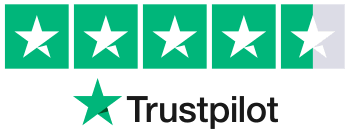


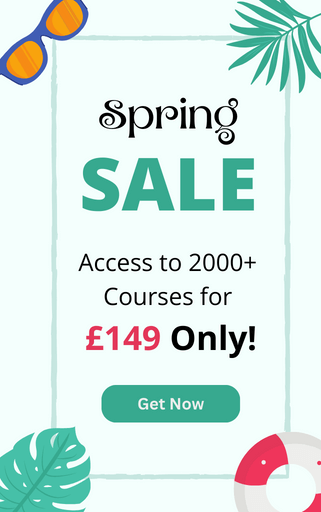
0 responses on "How To Learn AutoCAD On Your Own?"